Transition to the New Authentication System #
To strengthen security measures, we have changed our VPN authentication system to multi-factor authentication effective July 2022.
This page describes the migration procedure to the new authentication method and how to use the new authentication method.
KEK VPN Service #
- With the new authentication system, you can choose either Software Token (smartphone app) or Web Token (Random Number Table) authentication. (Our recommendation is software tokens.)
- The default setting is for authentication using a Software Token.
- If you do not want to use your smartphone for the new KEK VPN authentication, you can use a method using a Web Token (Random Number Table) displayed on your web browser.
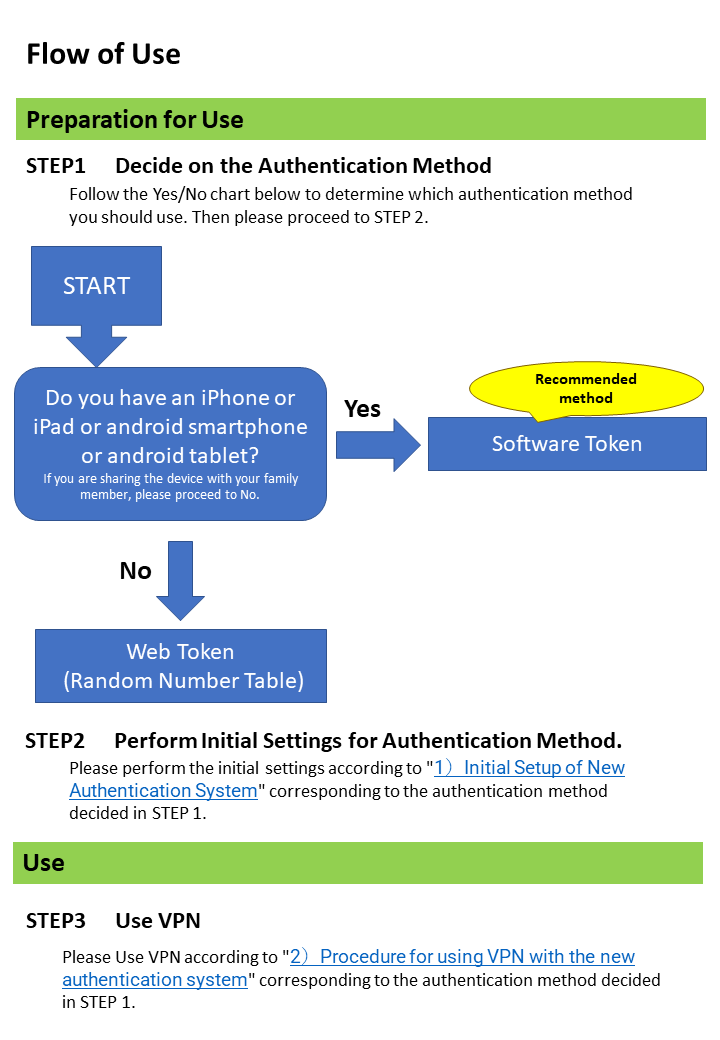
1)Initial Setup of New Authentication System
When using Software Tokens
When using Web Token (Random Number Table)
2)Procedure for using VPN with the new authentication system
When using Software Tokens
When using Web Token (Random Number Table)
3)Procedure for using VPN with the old authentication system(Reference)
1)Initial Setup of New Authentication System #
When using Software Tokens #
To use VPN with the Software Token, you need 3 steps.
Step1. Initial Setting (Activate) of Software Token [
learn more]
Step2. Change Initial PIN Code [
learn more]
Step3. Get VPN Client(*1) [
learn more(*2)]
(*1)The VPN client is the same one as what you have been using for the KEK VPN. If you have already obtained it, this procedure is not necessary.
(*2)To access the Web site from internet, you need a username and password.
The username and password can be found in the “Get VPN Client” field of the email with the subject line “Your registration to KEK VPN new authentication by software token (smartphone application) has been completed.."
If you have completed the settings and wish to use the VPN, please see “How to Use KEK VPN”.
When using Web Token (Random Number Table) #
To use VPN with the Web Token (Random Number Table), you need 3 steps.
Step1. Application for change of authentication method (Software Token → Web Token (Random Number Table)) [
learn more]
Step2. Initial Setting (Password Setting) of Web Token (Random Number Table) [
learn more]
Step3. Get VPN Client(*1) [
learn more(*2)]]
(*1)The VPN client is the same one as what you have been using for the KEK VPN. If you have already obtained it, this procedure is not necessary.
(*2)To access the Web site from internet, you need a username and password.
The username and password can be found in the “Get VPN Client” field of the email with the subject line “Your registration to KEK VPN new authentication (random number table method) has been completed.."
If you have completed the settings and wish to use the VPN, please see “How to Use KEK VPN”.
2)Procedure for using VPN with the new authentication system #
When using Software Tokens #
For the procedure to use VPN with a software token, please refer to here.
When using Web Token (Random Number Table) #
For the procedure to use VPN with a Web Token (Random Number Table), please refer to here.
3)Procedure for using VPN with the old authentication system(Reference) #
During the Parallel Operation Period, VPN authentication using the existing authentication system is also possible.
(If you use the old authentication method, the VPN server name you enter in the VPN client (AnyConnect) will change from the old one.)
- Parallel Operation Period: July 13, 2022 - August 31, 2022
(After the Parallel Operation Period, it will no longer be available.)
If you wish to authenticate with the previous authentication system, click
here.