User Guide #
| Notices [Past Notices] | |
|---|---|
| February 1, 2023 | The KEK Computing Research Center will perform maintenance on the KEK VPN authentication system on Wednesday February 8 between 12:00 and 13:00 JST. [IMPACT] During this maintenance window, KEK VPN authentication system will be unavailable for 15 minutes. If you are already connected to a VPN at this time, the VPN session under connection will be no affected. |
| July 13, 2022 | VPN multi-factor authentication system is put into operation. |
Outline #
When you connect to a VPN using this authentication method, you will enter an “one-time password (OTP)” as authentication information.
The one-time password (OTP) is a password that is created at regular intervals and changes each time.
You create the one-time password (OTP) each time using one of the following methods.
-
One-time passwords are created with Software Token, a smartphone application that generates one-time passwords.
-
One-time passwords are created using the Web Token (Random Number Table) method, which creates one-time passwords from a Random Number Table displayed on your Web browser.
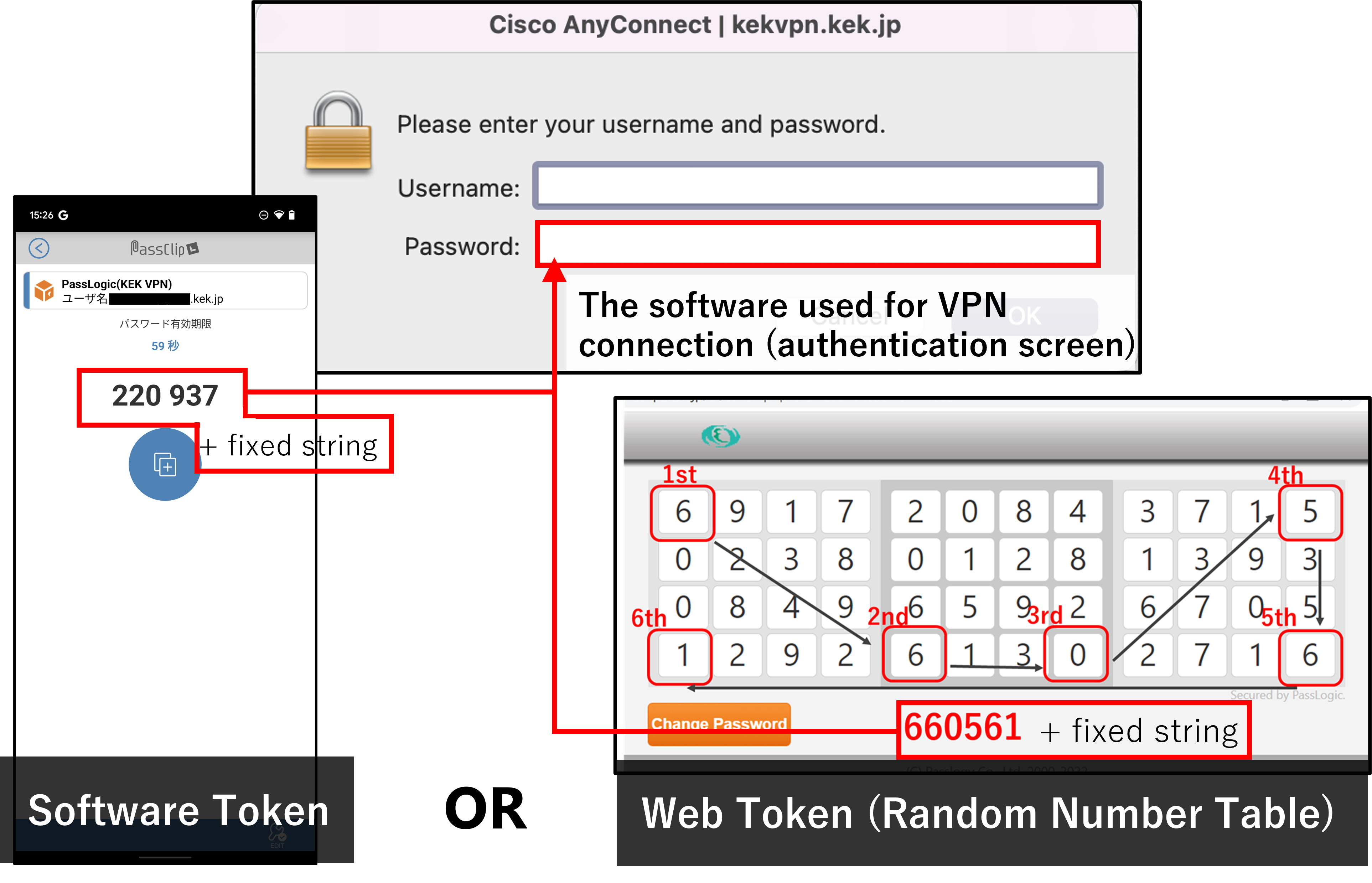
You must decide in advance which you will use.
Services using “VPN multi-factor authentication” #
- KEK VPN Service(*1)
Please browse the above site from the network in KEK(.kek.jp / .j-parc.jp).
(*1)Users belonging to the “Administration Bureau” are excluded.
Who can use KEK VPN? #
KEK faculty, staff and KEK User.
Flow of using VPN #
If you have owned a VPN account since before July 13, 2022, you do not need STEP 1.
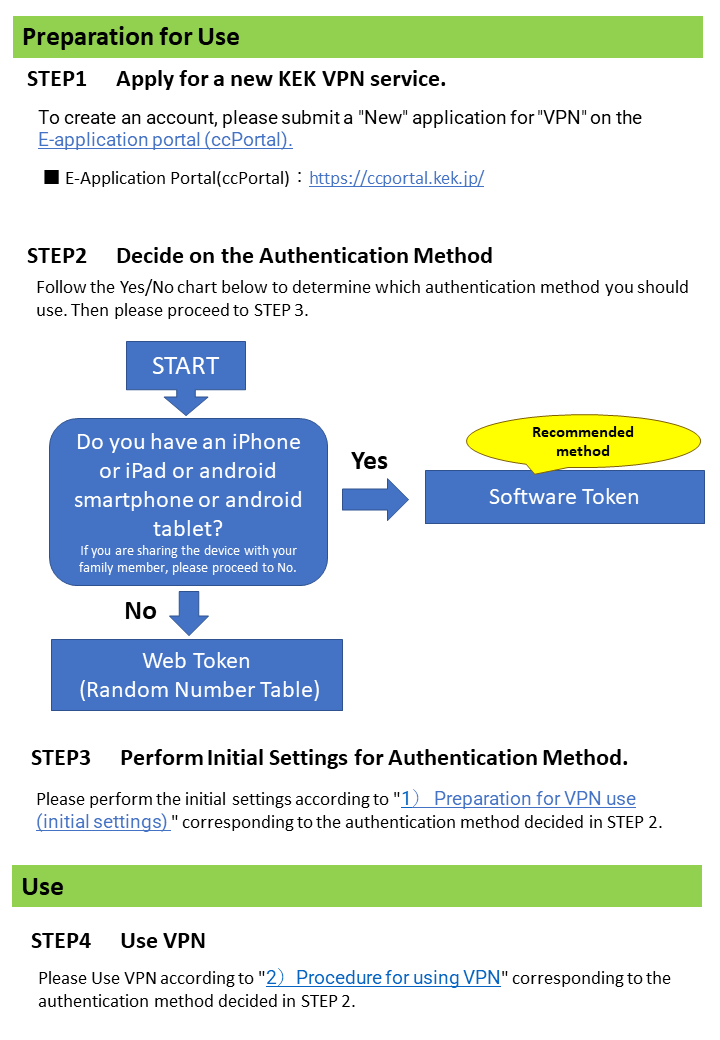
1)Preparation for VPN use (initial settings) #
When using Software Tokens #
To use VPN with the Software Token, you need 3 steps.
Step1. Initial Setting of Software Token [
learn more]
Step2. Change Initial PIN Code [
learn more]
Step3. Get VPN Client(*1) [
learn more(*2)]
(*1)If you have already obtained it, this procedure is not necessary.
(*2)To access the Web site from internet, you need a username and password.
The username and password can be found in the “Get VPN Client” field of the email with the subject line “Your registration to KEK VPN new authentication by software token (smartphone application) has been completed.."
When using Web Token (Random Number Table) #
To use VPN with the Web Token (Random Number Table), you need 3 steps.
Step1. Application for change of authentication method (Software Token → Web Token (Random Number Table)) [
learn more]
(Immediately after completing registration, your account is set up to use a software token. Therefore, you will need to apply to switch to a Web token.)
Step2. Initial Setting (Password Setting) of Web Token (Random Number Table) [
learn more]
Step3. Get VPN Client(*1) [
learn more(*2)]]
(*1)If you have already obtained it, this procedure is not necessary.
(*2)To access the Web site from internet, you need a username and password.
The username and password can be found in the “Get VPN Client” field of the email with the subject line “Your registration to KEK VPN new authentication (random number table method) has been completed.."
2)Procedure for using VPN #
When using Software Tokens #
For the procedure to use VPN with a software token, please refer to here.
When using Web Token (Random Number Table) #
For the procedure to use VPN with a Web Token (Random Number Table), please refer to here.
Contact #
If you have any questions, please see
Q&A.
If you still cannot resolve the issue, please send an e-mail to
consult@kek.jp.